![Cover image of I Tried Using Cursor's Student Discount [Registration Guide]](/_astro/1.DdoLuYwP_1nkplb.webp)
Table of Contents
The programming editor Cursor offers a student discount plan. This article provides detailed step-by-step instructions with screenshots. With this guide, you can get the student discount for “Cursor student registration method”!
What is Cursor Student Discount?
The Cursor Student Plan is a program that offers the regular Pro plan to students enrolled in universities, technical colleges, and similar institutions for free, with some feature limitations. Even perpetually cash-strapped students can experience the latest development environment.
Getting Started・Required Items
I often see articles saying Cursor and Obsidian are hot!!! Cursor!!! Cursor!!! everywhere.
Why is it so popular? Isn’t GitHub Copilot good enough? While thinking this, I realized that avoiding things without trying them isn’t good, so I decided to start using it.
Is it just another editor? Wasteful? I was curious, so I couldn’t help it ()
I wondered if I could use it for free, and when I researched, there it was - a student plan.
I’ll share the registration method for the student plan here.
You need two things:
- A school email address registered with SheerID
- A Cursor account
Steps
First, Access the Site
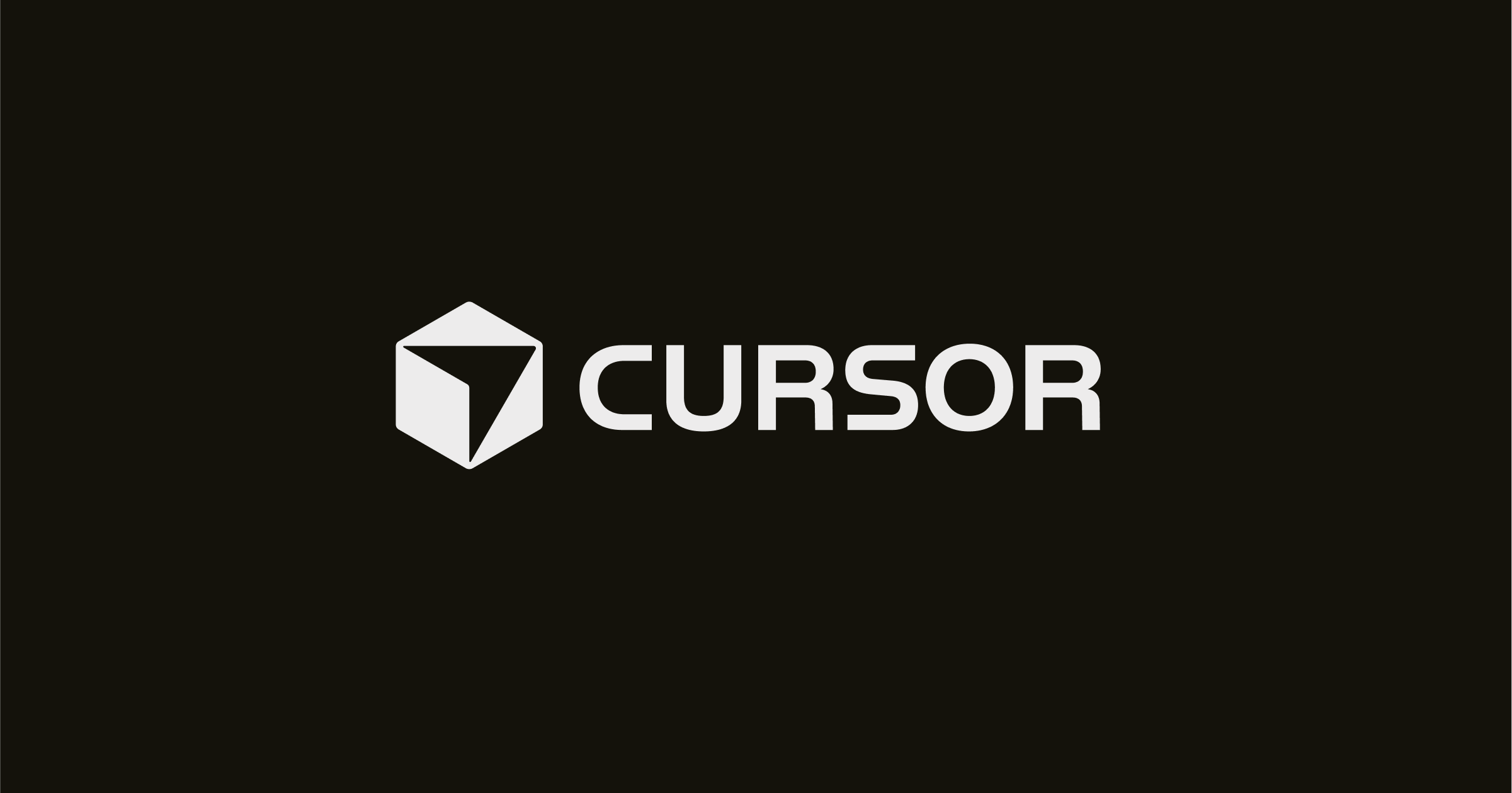
Students
Built to make you extraordinarily productive, Cursor is the best way to code with AI.
Please access this URL.
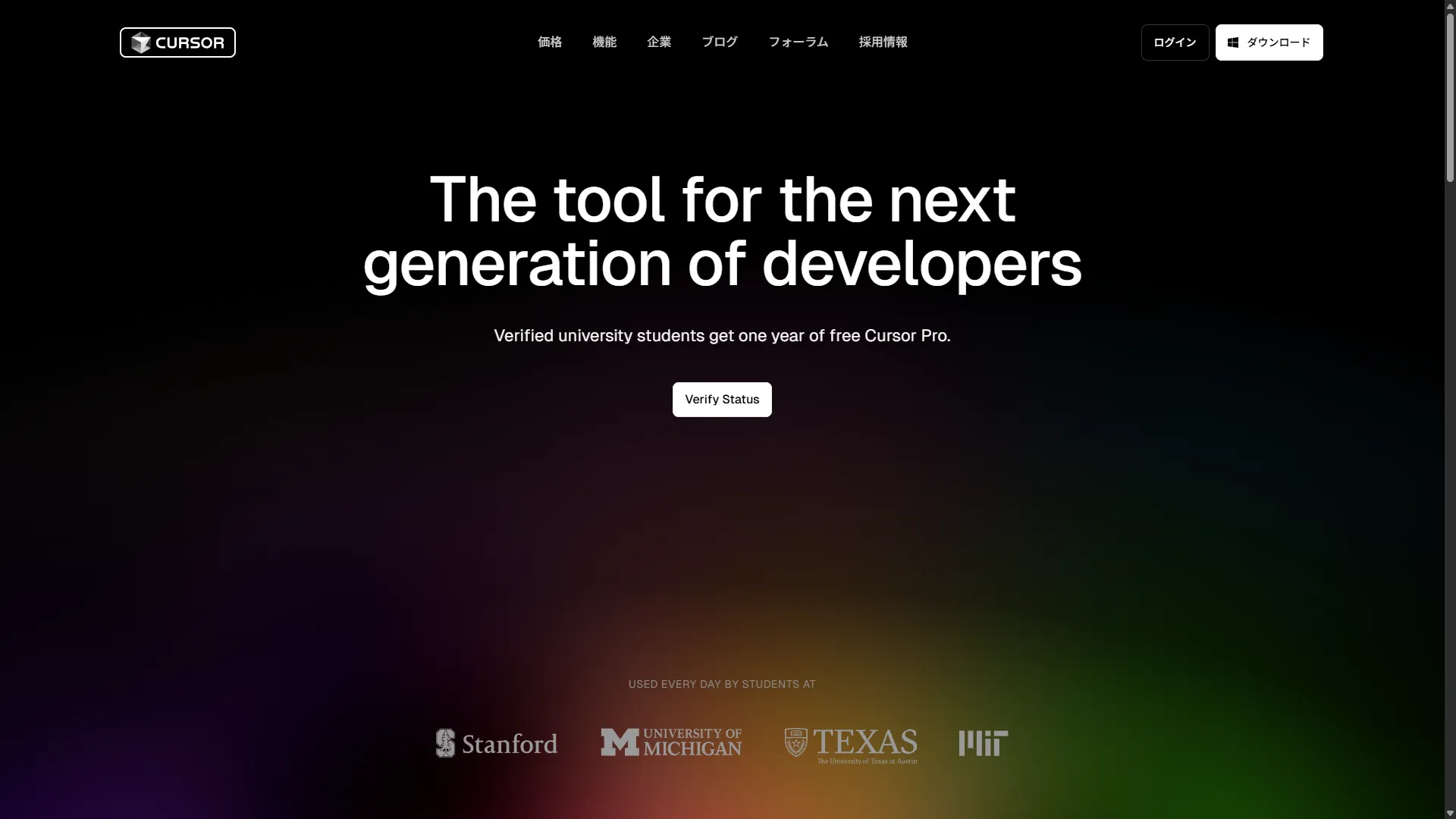
Click Verify Status to proceed.
Login
If you’re not logged into your account, please log in using the Login button.
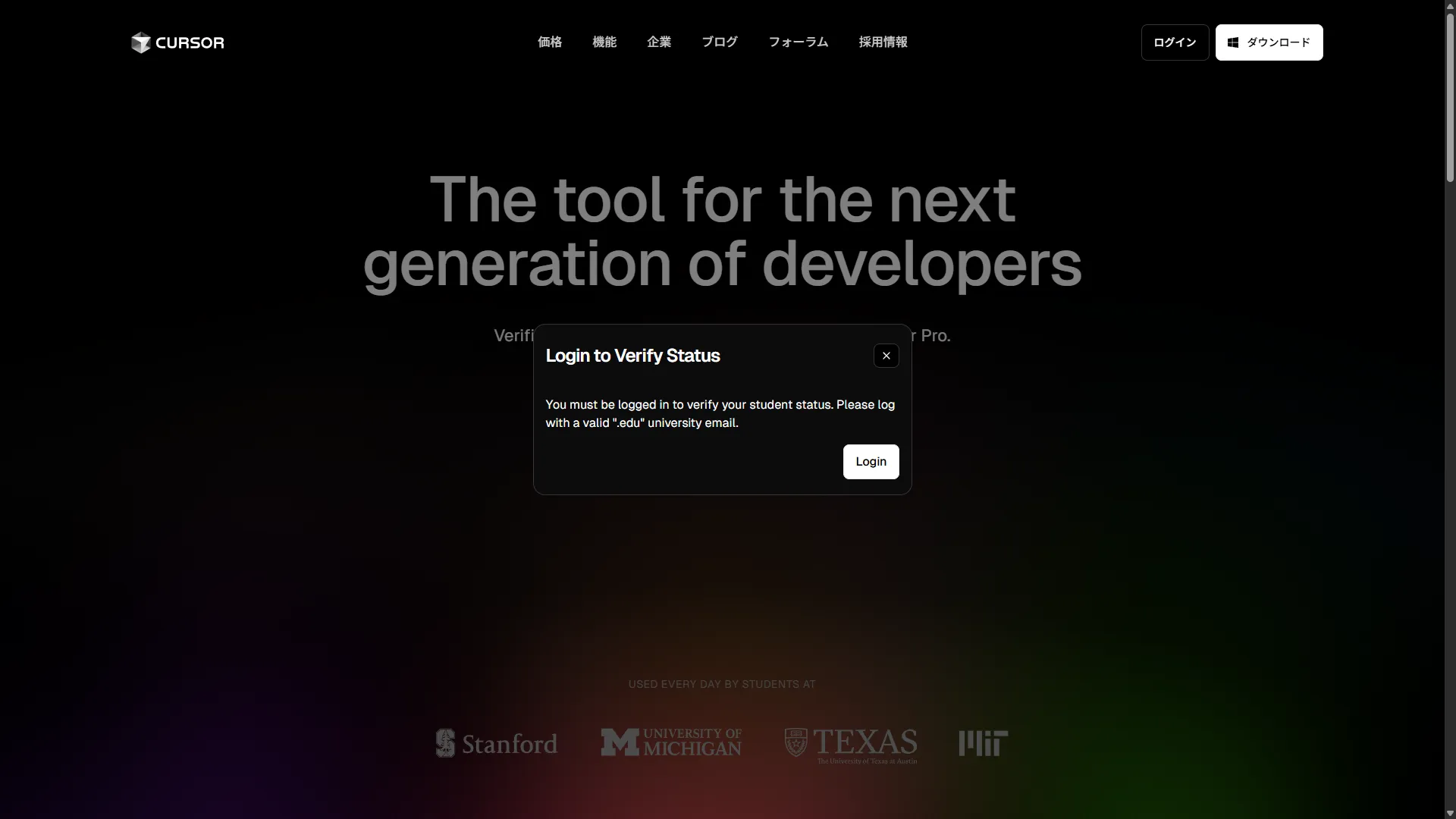
※If you don’t have an account, create one using Sign up below
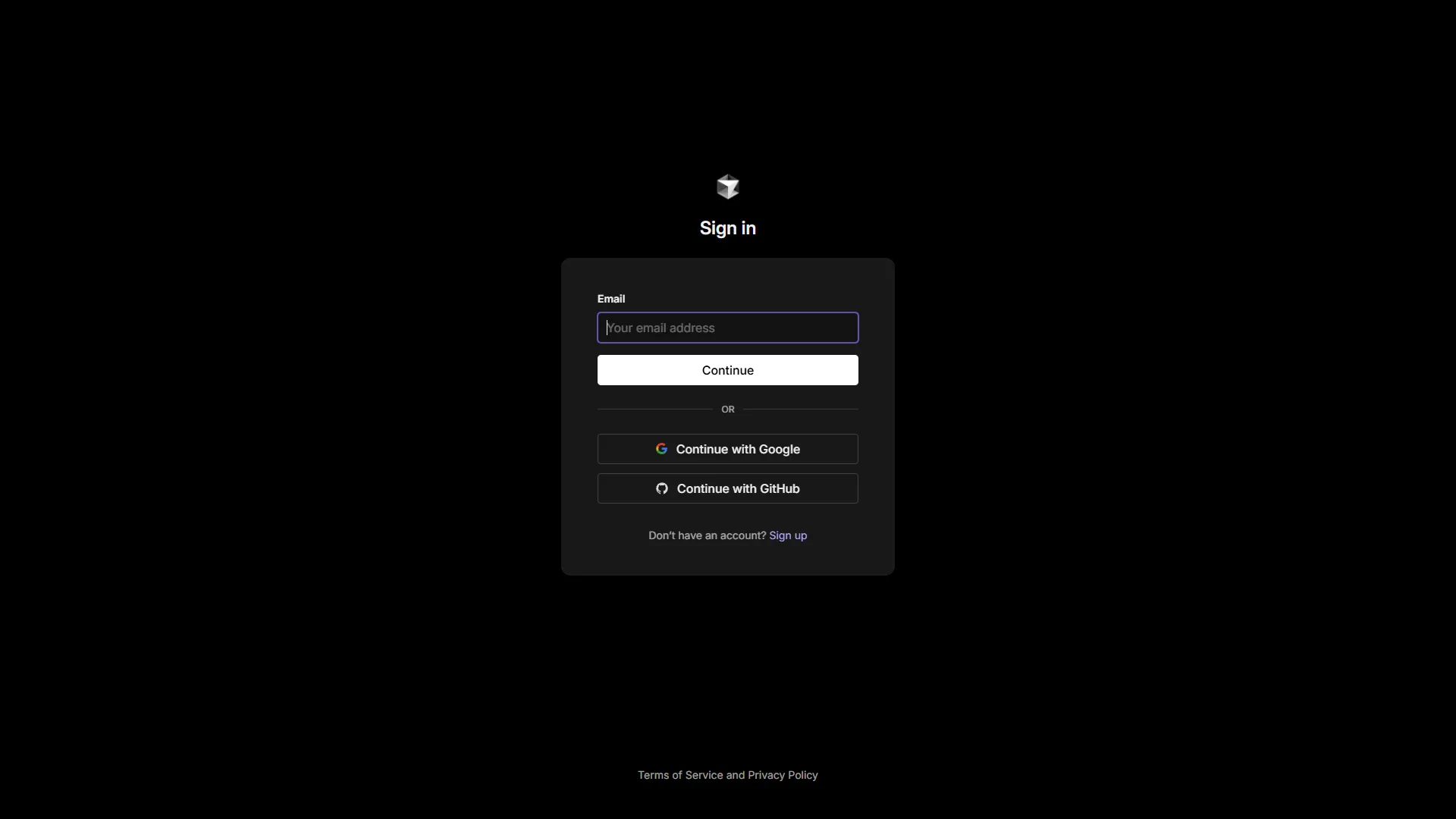
Student Status Verification
Enter the following six items from top to bottom: Country, School, First Name, Last Name, Date of Birth, and School Email Address.
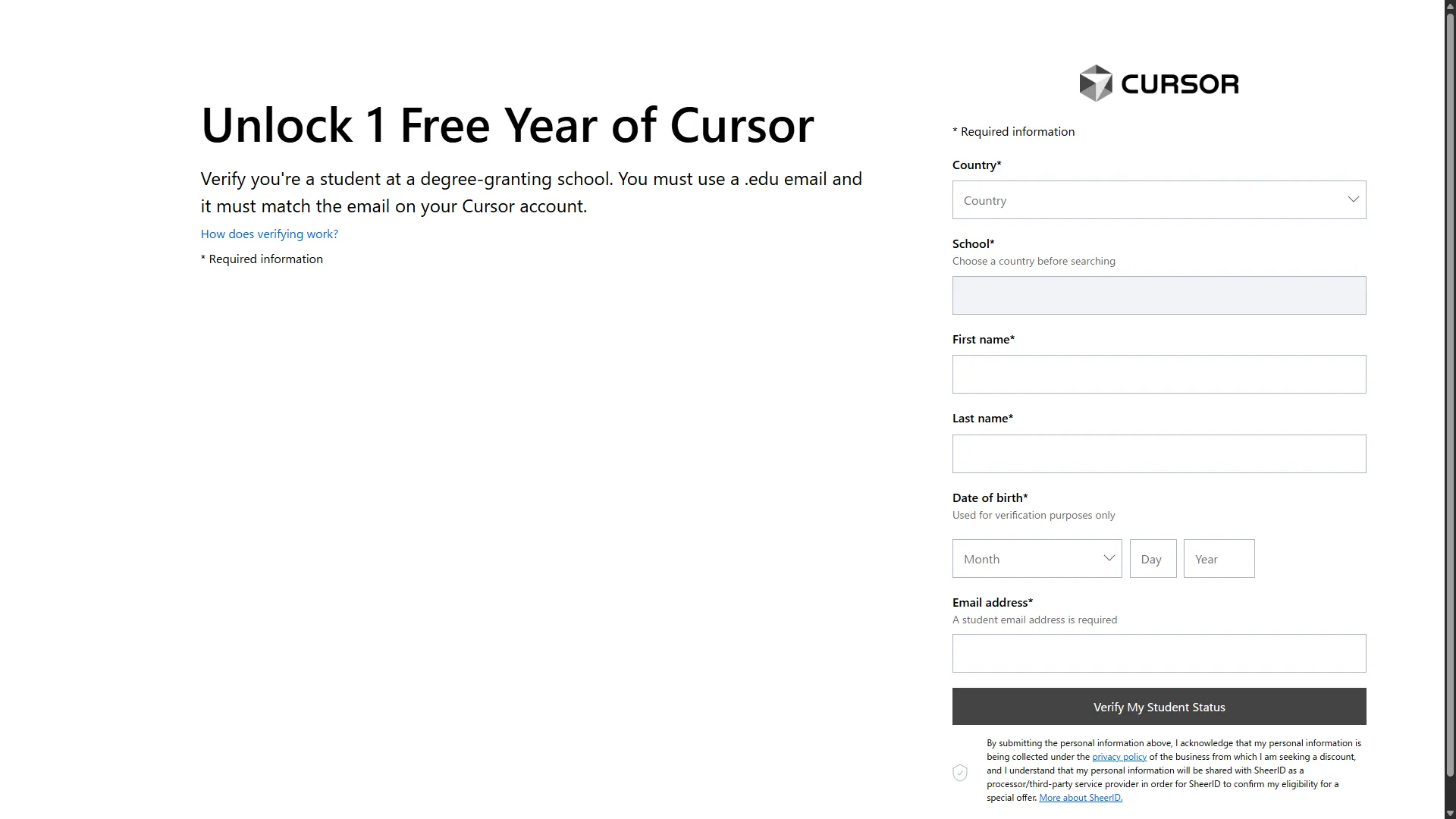
Next, click Finish Verification in the email sent to your school address.
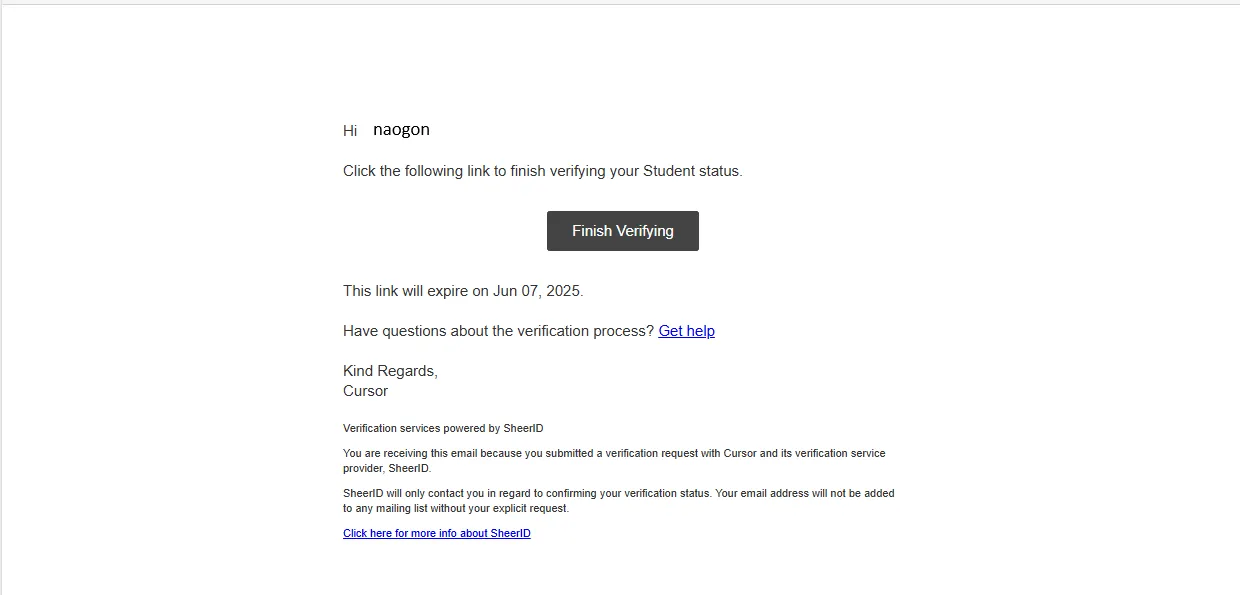
※If you don’t receive an email after waiting a few minutes, return to the web page and:
- Check your email address
- Click the Re-send button to resend
- Check if it’s in your spam folder
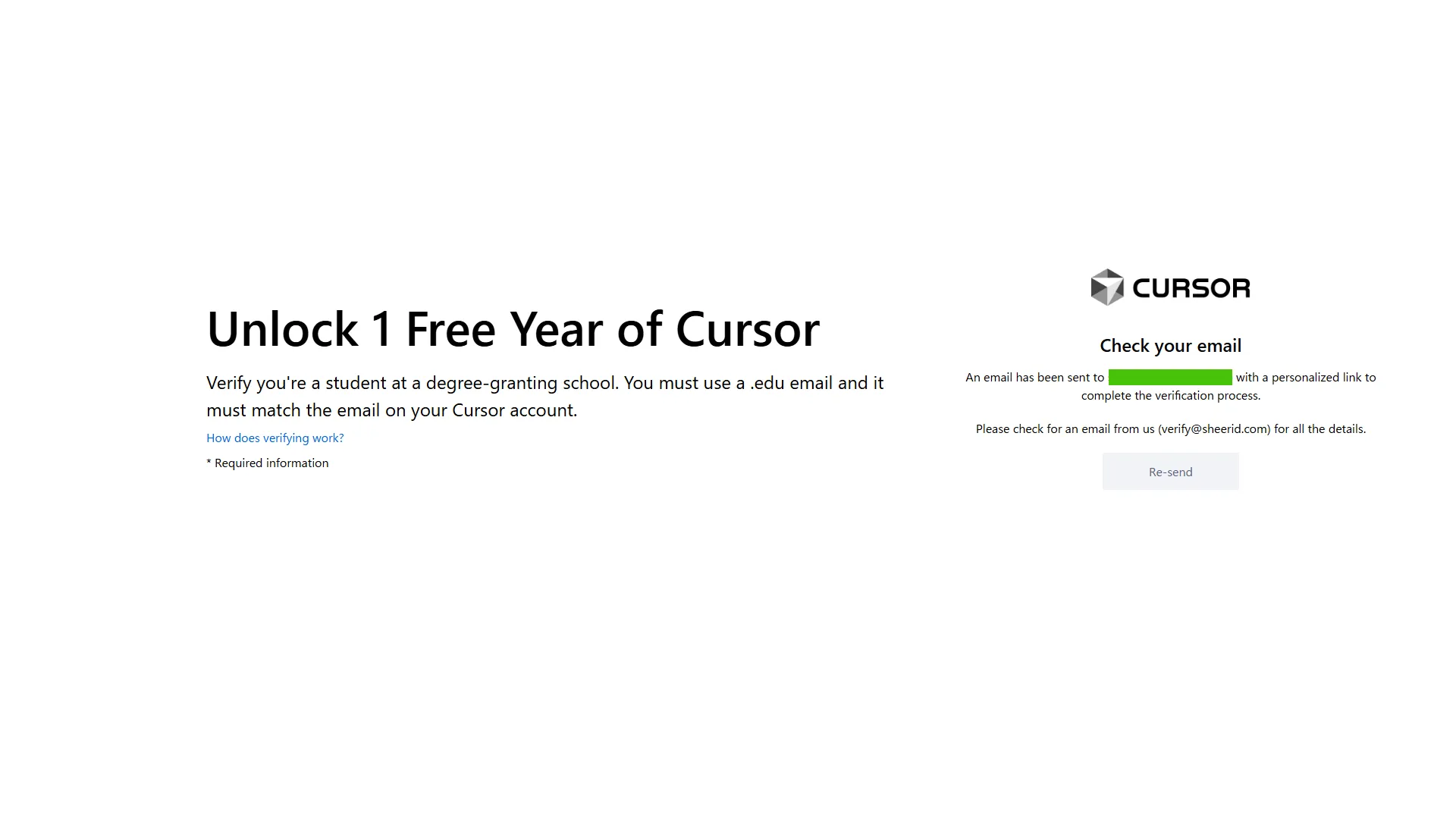
Login with School Authentication System
Click “sign into my institution” to go to your school’s authentication system.
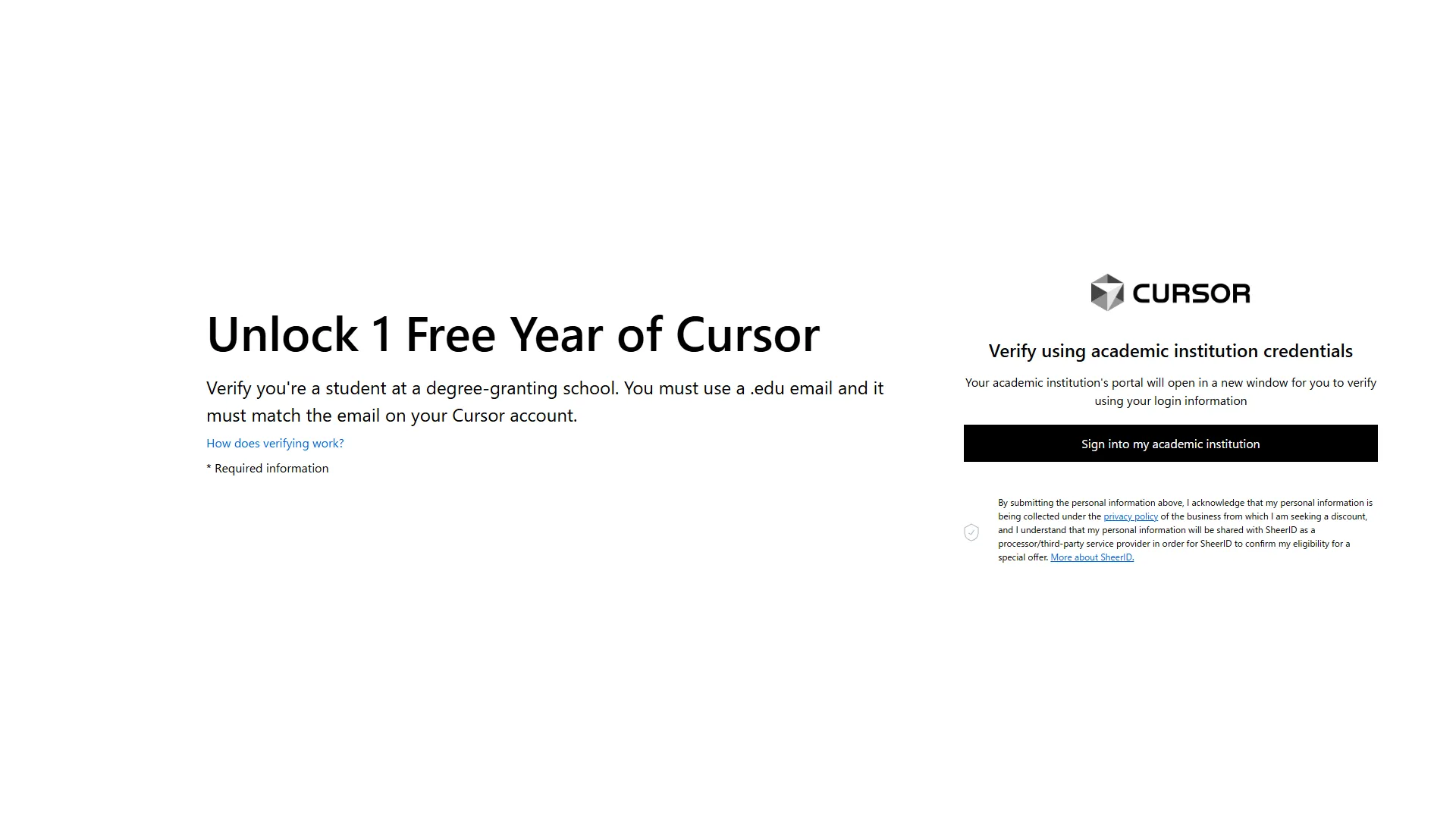
After authentication is complete, if you see a screen like this, you’ve succeeded. Finally, click “Apply Discount” and you’ll get the student discount!
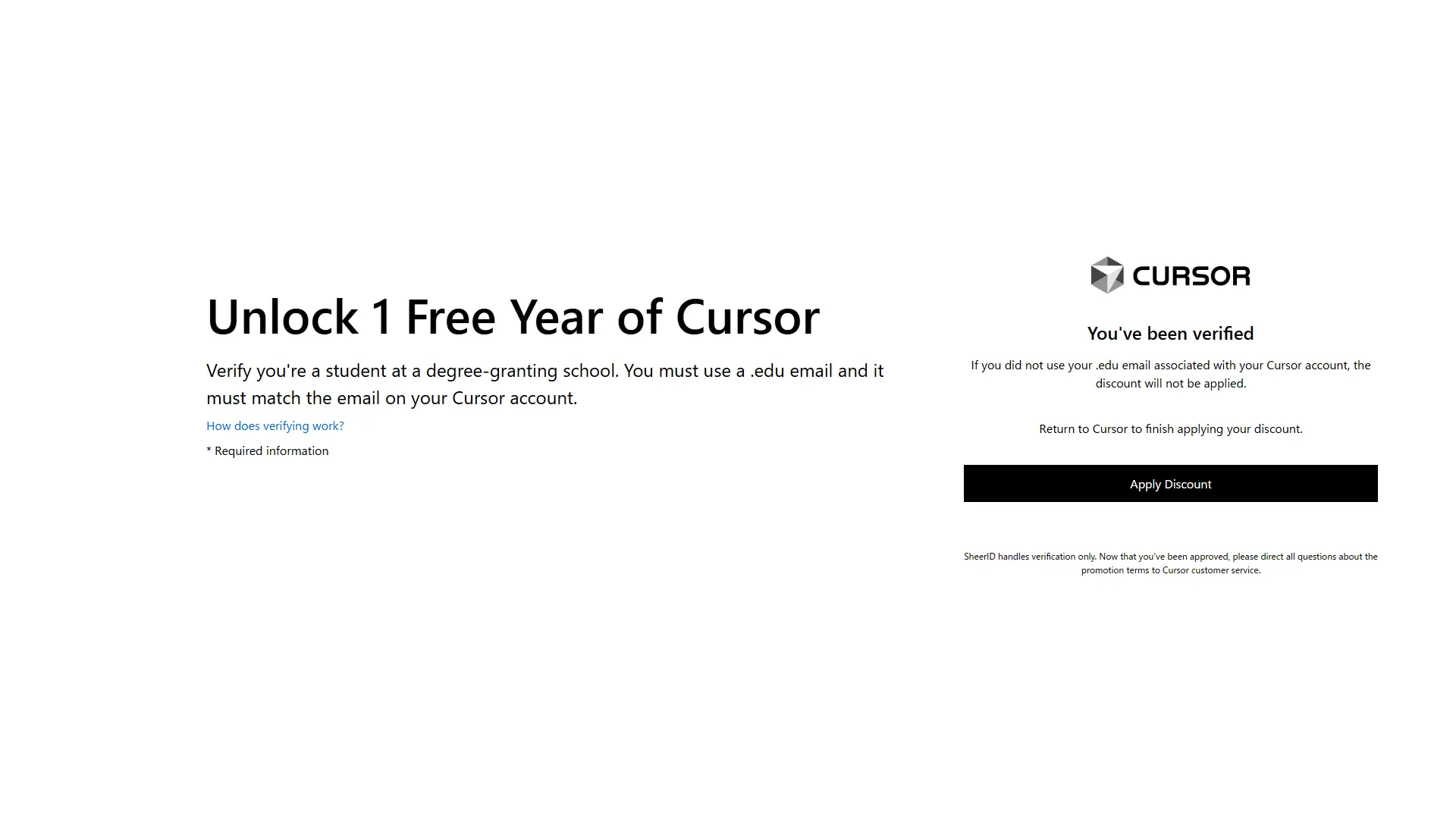
Summary
Were you able to successfully register for the student discount?
If you were thinking “Now I can debut with Cursor!” after this, be aware that this student discount has stricter limitations than the official Pro plan. It’s cleverly designed… The idea is that if you like it, you should purchase the Pro version.
I’m planning to summarize the installation method and specific restrictions in other articles.

